How to setup Thunder TV on Firestick
- Go to https://thunderiptv.net/#pricing to purchase a Thunder IPTV subscription if you have not done so already.
- Turn on your Firestick and go to the home screen.
- Navigate to the top of the screen and click on the “Settings” option.
- From the Settings menu, select “My Fire TV” or “Device.”
- Next, select “Developer options.”
- Turn on “Apps from Unknown Sources” and then click “Turn On” on the confirmation prompt.
- Return to the home screen and click on the search icon in the top left corner.
- Type “Downloader” into the search bar and select the Downloader app from the search results.
- Click on the “Download” button to install the app.
- Once the app is installed, launch it and type in the following URL to download IPTV Smarters Pro: https://thunderiptv.net/app
- Click on “Go” and wait for the download to complete.
- After the download is complete, click on “Install” and wait for the installation process to finish.
- Once the installation is complete, click on “Done” to exit the installation screen.
- Once IPTV smarters app is installed, open it and click on “Add new user” then click on the “Login with Xtream Codes API” option.
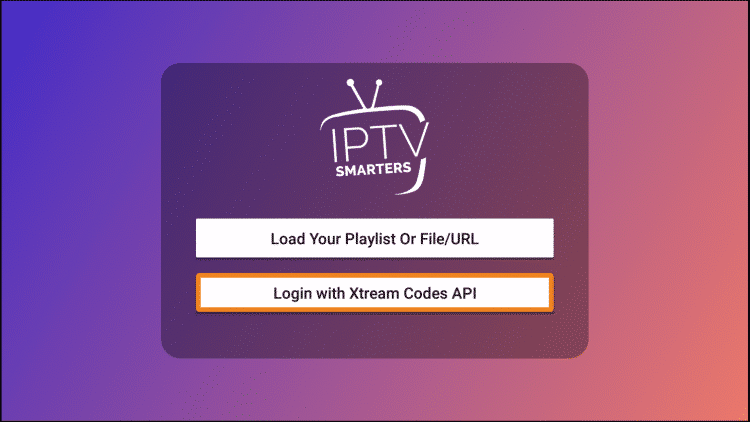
- Enter your Xtream Codes Username and Password and Server URL, as provided in the email you received after purchasing your Thunder TV subscription, and click on the “Add User” button.

- You should now be logged into the IPTV Smarters app and able to access Thunder TV.
