How to setup Thunder IPTV on a Roku device
The following tutorial will provide you with step-by-step instructions to install IPTV on Roku for your live streaming needs.
Because Roku uses a closed source system, we must “sideload” IPTV onto this device for use.
This will require a computer to download the IPTV app file and add it to your Roku streaming device.
We always recommend using an Android-powered device such as a Firestick or Fire TV because of its open-source system.
However, for those wanting to watch live tv on Roku, we can use the workaround below to install IPTV on your device for all your live viewing needs.
The following instructions will show you to install IPTV on Roku.
- Open your Roku device and click the following buttons on your remote:
- Home button 3 times
- Followed by the Up button twice
- Then Right button once
- Left button once
- Right button once
- Left button once
- Right button once
2. This will then launch the “Developer Options” screen
Click Enable installer and restart
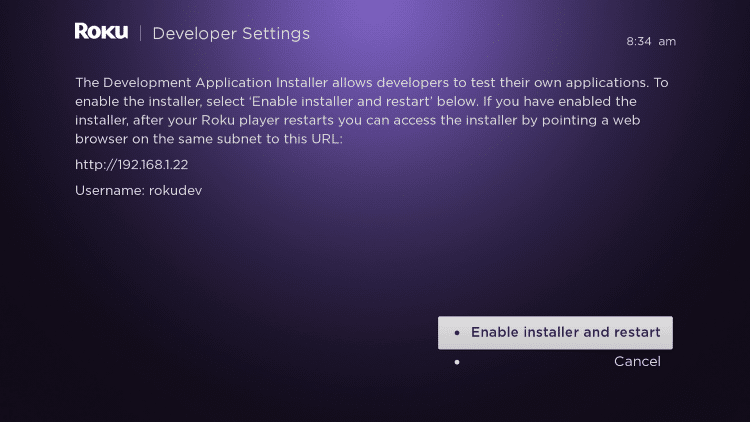
3. Scroll down and click I Agree to Developer Tools License Agreement
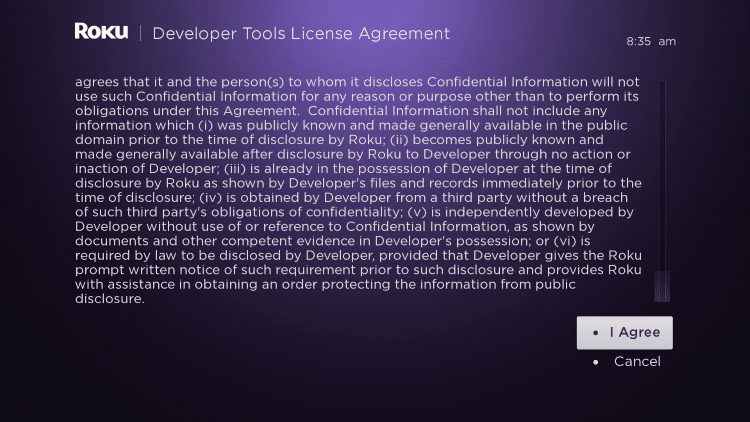
4. When prompted, enter a PIN Number of your choice and click Set password, and reboot
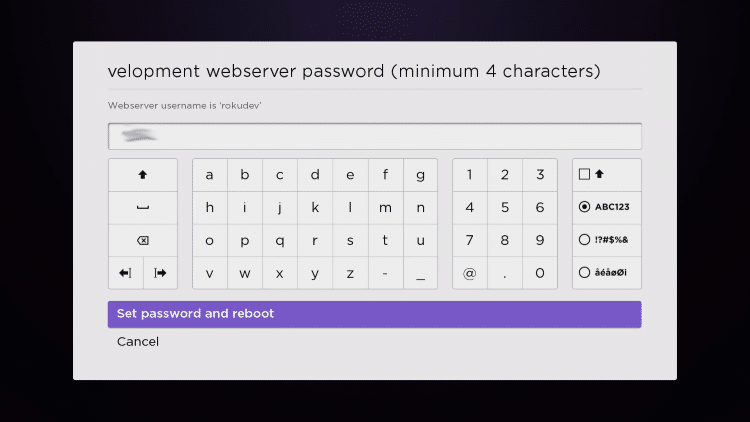
5. Your device will restart
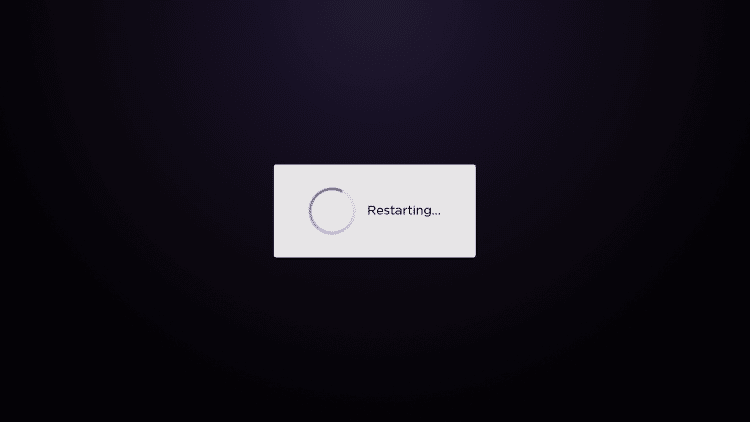
6. Enter the Developer Settings prompt again (Step 1) to make sure Developer settings are enabled
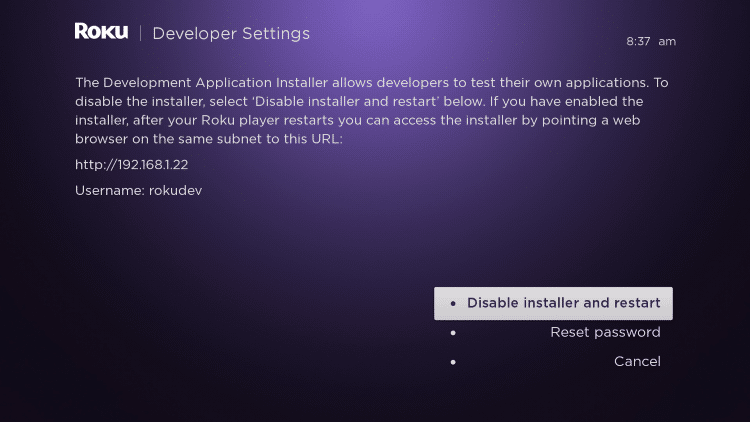
7. We will now open a browser on our computer and go to my.roku.com. Enter your account information and click Sign in
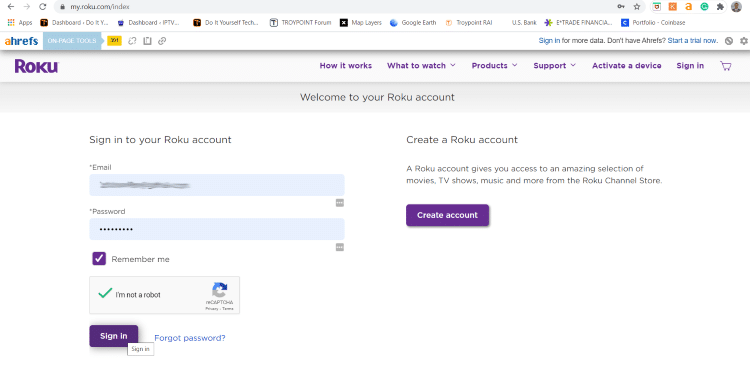
8. Choose Add channel with a code
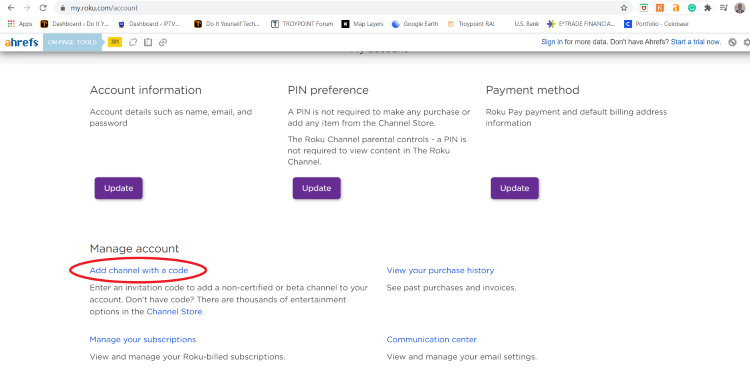
9. Type iptvsmarters and click Add channel
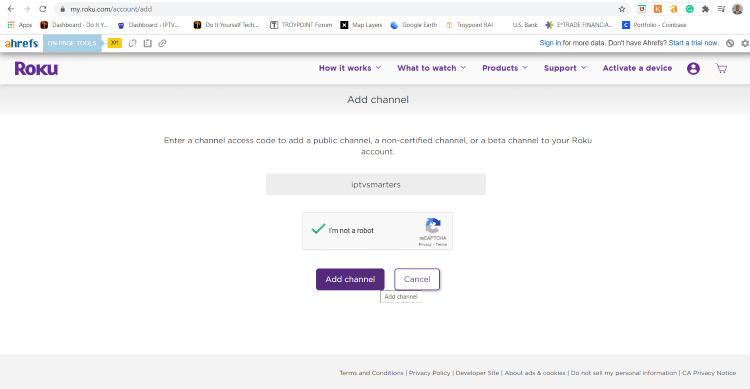
10. Click OK
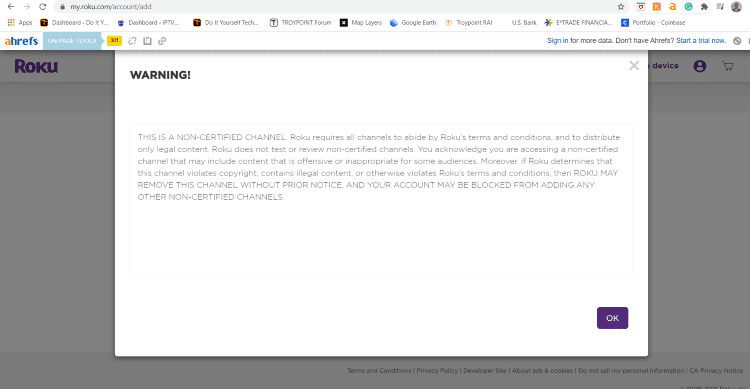
11. Click Yes, add channel
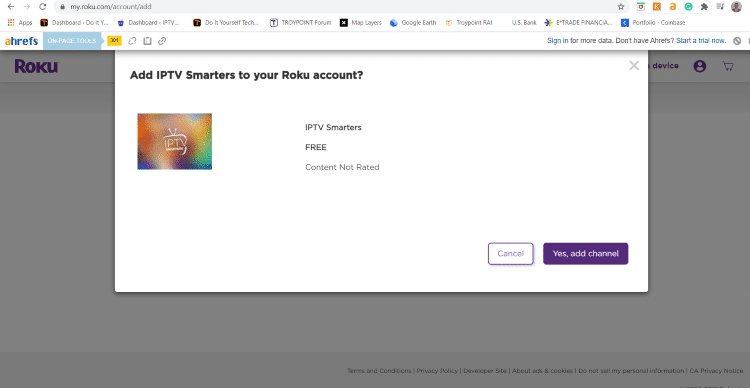
12. Next, we must install IPTV Smarters file onto our computer for upload.
On your browser type troypoint.com/rokuiptv, and the file will install
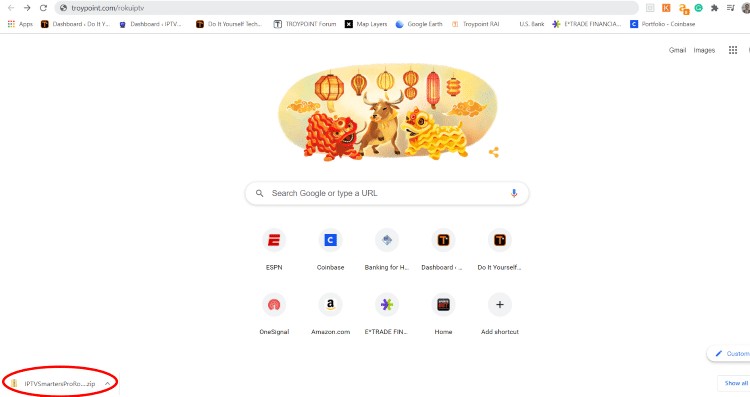
13. We will now go to the IP URL from above on our browser and Sign In with username: rokudev and password we created earlier
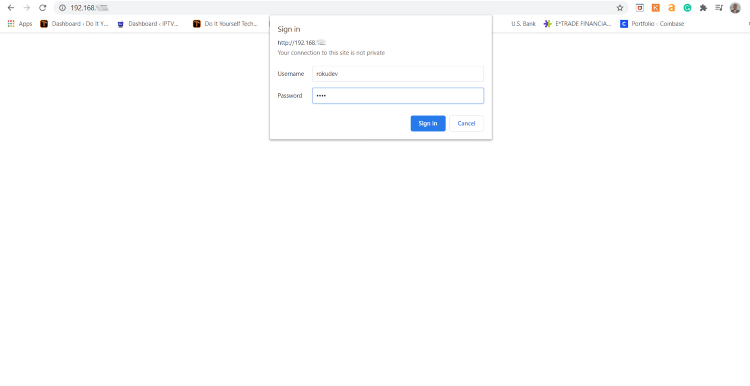
14. Click Upload
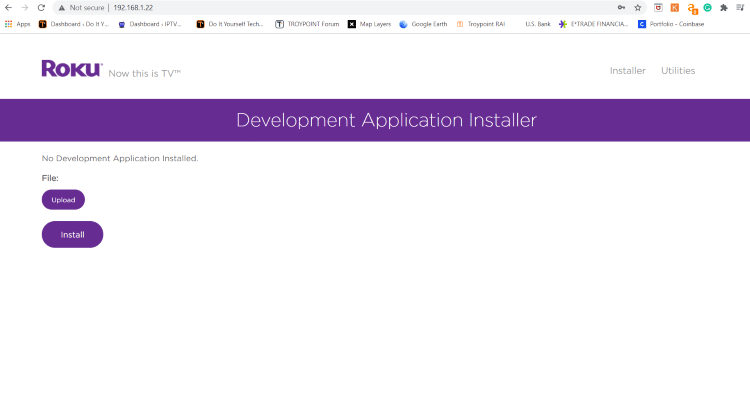
15. Choose the previously downloaded IPTV Smarters file
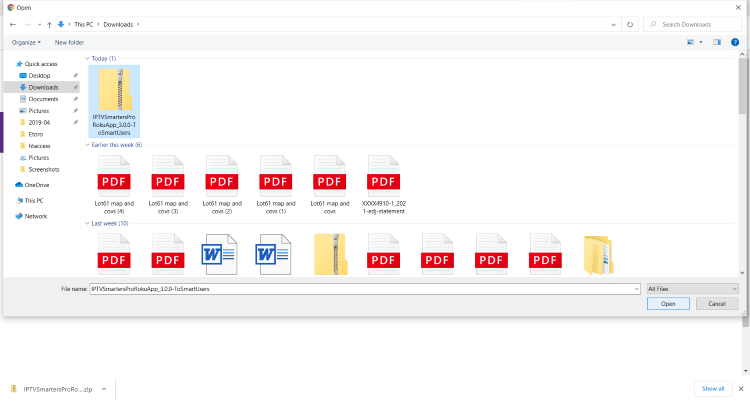
16. Click Install
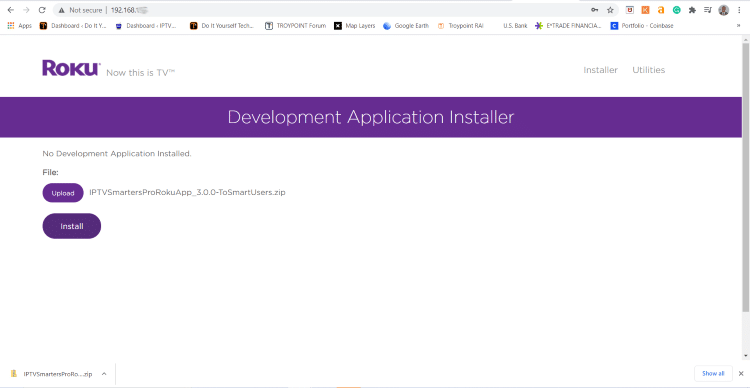
17. You will then encounter Application Installed Screen
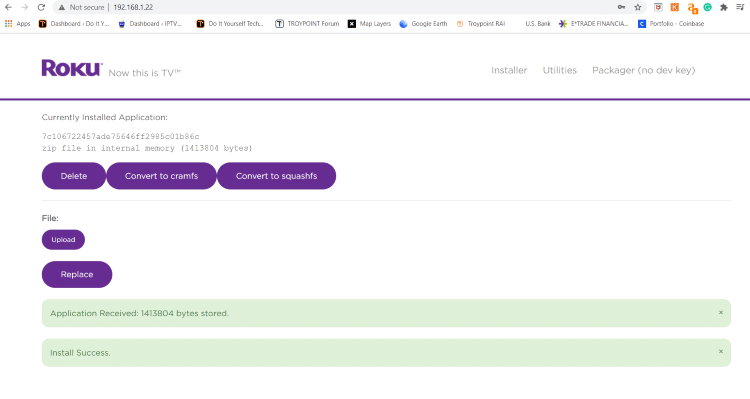
18. Return to your Roku Device, where the application will automatically launch

19. Enter your IPTV login credentials and click Login. Enjoy!
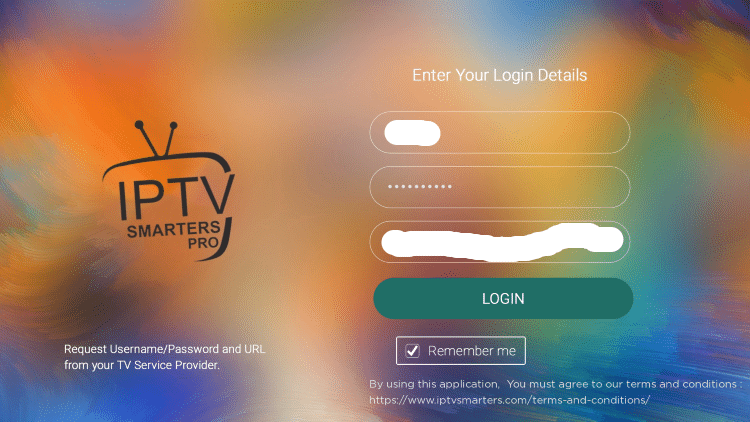
That’s it! You can now enjoy IPTV on Roku with IPTV Smarters. Enjoy!
